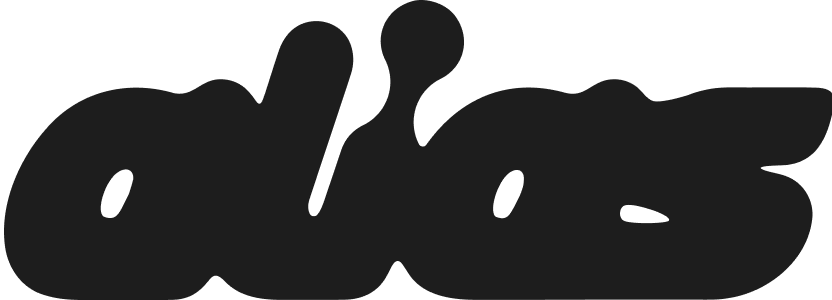Enhance Your Avatar’s Expressions with Blendshape Tuning
Blendshape tuning in Alias allows you to adjust your avatar’s facial expressions for more precise control when creating content. Sometimes, you may want extra control to achieve certain expressions, and Alias provides both simplified and advanced options to do that. Alias supports both VRM 0.0 and ARKit blendshapes on Android, iOS, PC and Mac.
This guide will walk you through easily tuning your blendshapes. If written guides aren’t your style, check the video below:
Step 1: Access the Avatar Menu
On the camera screen, click on the three-star icon in the center control panel of your screen to open the avatar menu.
Select the avatar you want to tune.
Step 2: Open Blendshape Tuning
After selecting your avatar, click on the Blendshape Tuning icon to access the tuning options.
Here, you'll see options for both Simplified and Advanced blendshape tuning.
Step 3: Adjust Your Blendshapes
In both the Simplified and Advanced options, you can adjust your avatar’s expressions by dragging the sliders.
Once you're satisfied with the settings, click Confirm to save your adjustments.
If you need to reset the blendshape settings, simply click the Reset button and hit Confirm.
Note: In Advanced Tuning, you can fine-tune all 52 ARKit blendshapes. If your avatar doesn’t support ARKit, the available compatible blendshapes will appear.
To learn more about blendshapes and VRM specs, check out our Best VRM Specs for Alias Guide.
Still Need Help?
Still need help or just want to chat? Join our Discord community or reach out via Twitter. We’d love to hear your feedback on how we can keep improving Alias!