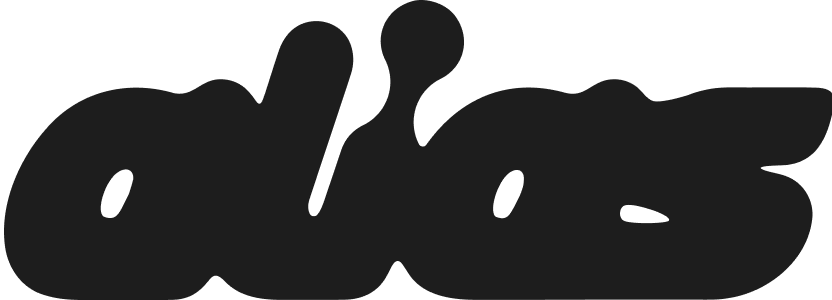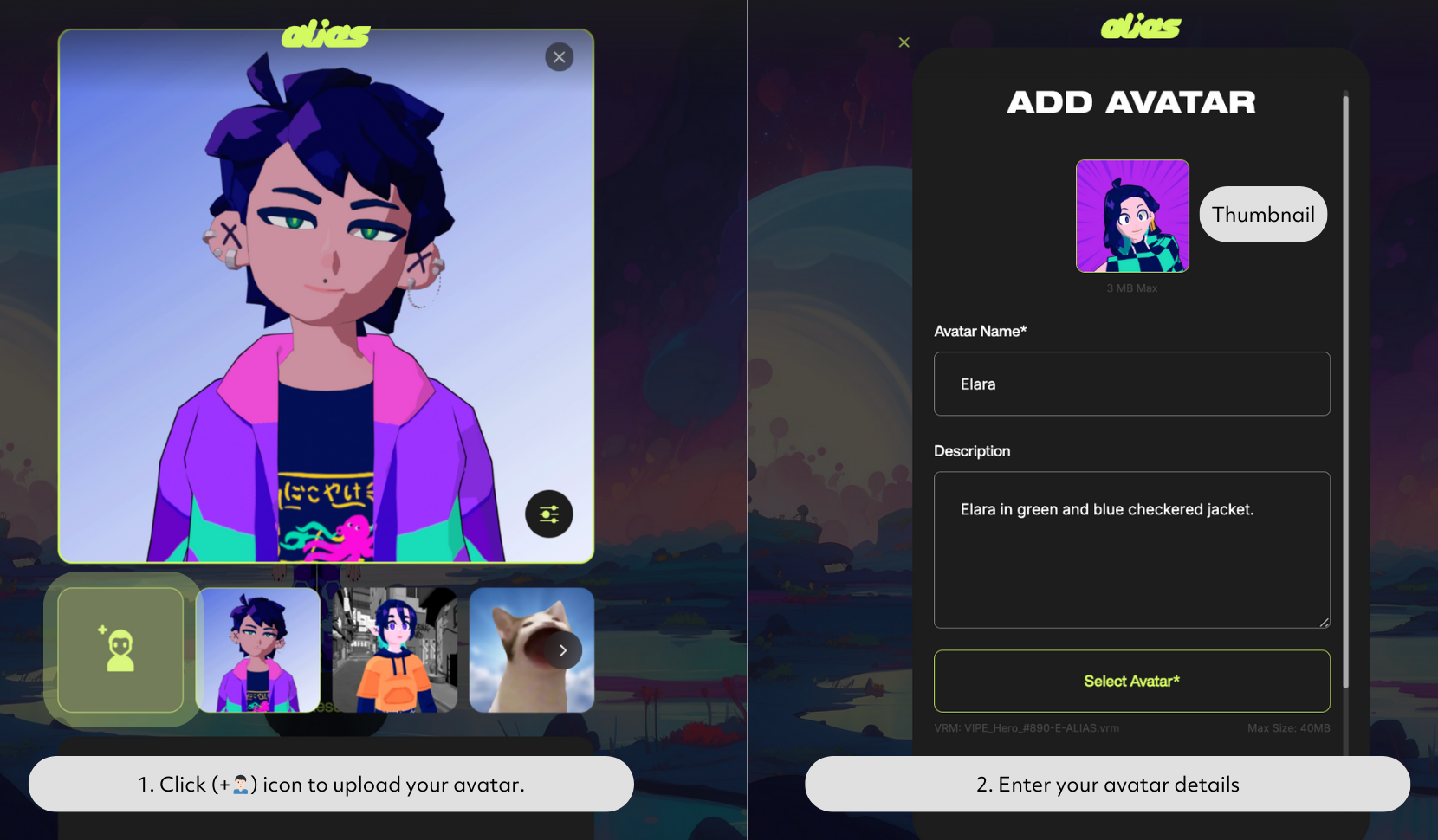How to Upload a Custom Avatar to Alias
Creating avatar content, whether for Vtubing, animation or content creation, is easy with Alias. Alias allows you to take your favourite characters or Vtuber persona anywhere on any device including Android, Mac, iOS and PC!
This guide will walk you through uploading your own VRM avatars to Alias. If written guides aren’t your style, you can check out our video walkthrough below.
Note: Alias supports VRM 0.0 avatars and includes blendshape support for both VRM 0.0 and ARKit. For a full overview of the optimal VRM specs for using Alias, check out our Best VRM Specs for Alias Guide.
Step 1: Access the Avatar Menu
To get started, log in to Alias via app.alias.cm and locate the three-star icon in the centre control panel on your screen.
Click on the icon, and a pop-up menu will appear. From here, select Avatars to open your avatar library.
Step 2: Upload Your VRM Avatar
Once in the avatar library, you’ll see an option to Add Avatar. Click on this button, and you’ll be presented with an upload screen.
Fill out your avatar name, description, and add a thumbnail (these will be displayed in your library—but don’t worry, you can come back and edit these details any time!).
Click the Select Avatar button, and a file selection window will appear. Choose your VRM file from your computer or device (maximum file size is 40MB).
Once you've accepted the Terms & Conditions, press Upload.
Note: Alias supports VRM 0.0 avatars and includes blendshape support for both VRM 0.0 and ARKit. For a full overview of the optimal VRM specs for using Alias, check out our Best Specs for Alias Guide here. If you don’t have a VRM avatar, check the end of this guide for some tips on how to get one.
When the VRM has successfully uploaded, you will be greeted with a success message. If you receive an error message instead, refer to our VRM best Specs Guide, or jump into our Discord for support.
Step 3: Switch to Your New Avatar
Once your avatar is uploaded, it’s ready to use! To switch to your avatar, go back to the three-star icon, click on Avatars, and you’ll see your newly uploaded VRM in the list. Select the avatar and click Confirm to activate it.
Step 4: Start Creating Content!
Now that you’ve uploaded and selected your custom avatar, you’re ready to start creating! Whether you're making VTuber content or recording animated content, your new character is ready to go wherever you are.
How to Edit Your Avatar
Your avatar name, description and thumbnail can be edited at any time. To do this, go to the three-star icon again, click on Avatars, and you’ll find a pencil/edit button on the bottom left of the large thumbnail image. You can also delete your avatar from this menu.
Don’t Have a VRM?
If you don't have a VRM avatar yet, no worries! Here’s some platforms where you can create or purchase one:
Web2: Vroid Studio, VroidHub, Booth, Sketchfab
Web3: Mona, Ready Player Me, Union Avatars
Alternatively, you can learn to create avatars using 3D modelling software and online guides, or find artists open for commission on platforms like VGen.
We also offer avatar creation services—you’re welcome to reach out to us at hello@myalias.id for more info!